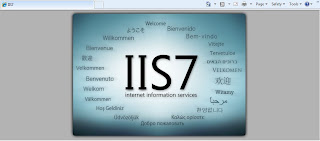The initial setup screen looks like this
Follow the instructions to install and once you are done installing, launch the WAMP server.

Technically if you don't have any other service running on port 80 you are good to start. However, if there is a service running on port 80, WAMP will not work when launched. Following is an illustration to depict the scenario when IIS is running on port 80.

In Step 2 we will configure Apache.
You can also navigate to the main page.